D365 Colors & display (2) : Color of custom controls on fields
- Estelle Fremaux

- May 4, 2020
- 1 min read
Color and display changes can have a great impact on the perception that our customers have of their D365 Customer Engagement, especially at the start of use. A few changes allow customers to feel quickly familiar in the tool.
It is for this reason that this post is part of a series, small changes for a big ROI.
Do you use Custom controls on field? No, you should try. Custom controls let you transform fields that traditionally contain text into visualizations. Custom controls can appear as visualizations on forms, dashboards, views, and homepage grids.
There are so many custom controls you can use. This brings a big added value for your customers.
For a full List, follow this link (available for UCI)

Once the control are in place, you can also change the color to fit your customers color pallet. Let's transform a simple yes/no field :

1. Go to Customization / your solution / select the entity where you will place the custom control / select a field / open the field and go to Controls.
2. Click on Add Control and select "Flip - Switch" and select where you want to apply your new display : Web, Phone and tablet + Save and publish

3. The new visualization is ready :

4. Want to change the color? Go to Customization / Theme / Select your theme and change the "Legacy Accent Color" which apply on all custom control on forms.

5. Color is changed :

Want to know more, follow this Microsoft link : https://docs.microsoft.com/en-us/dynamics365/customerengagement/on-premises/customize/use-custom-controls-data-visualizations
Another articles on the same topic : https://estellefremaux.wixsite.com/dynamics365power/post/d365-colors-display-1-change-the-business-process-color
Thanks
Estelle


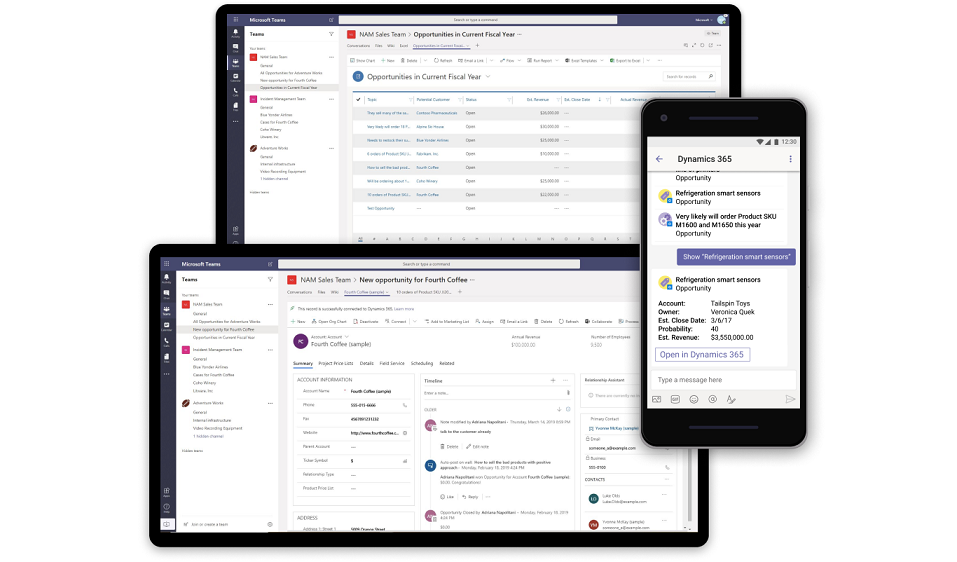

Comments